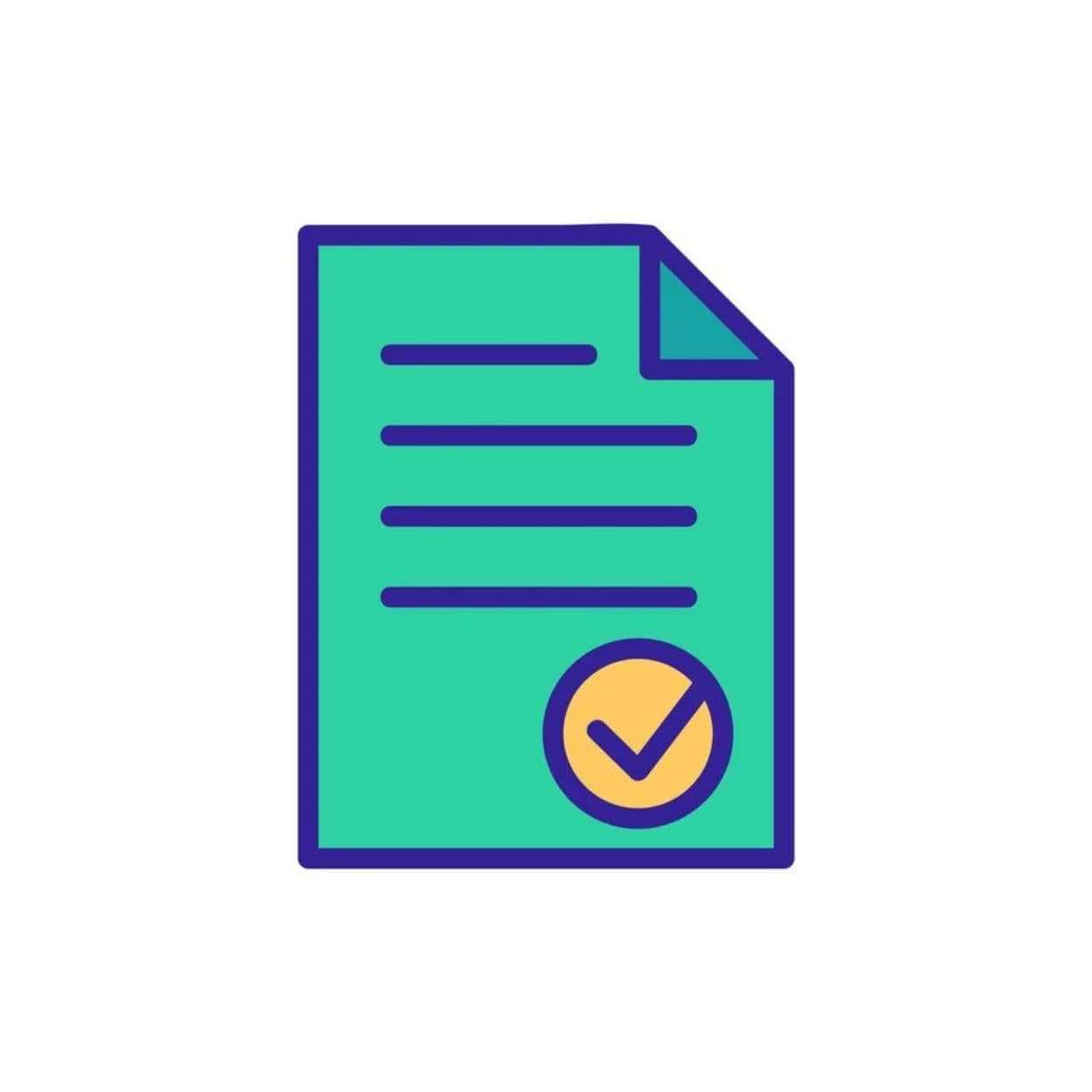Squarespace Charts
The Squarespace Chart Block makes it easy to display quick graphs or stats on your website. Charts help turn raw data into clear visuals, making information easier to understand and faster to scan.
You can choose from line graphs, pie charts, or bar charts. These interactive charts are fully responsive and customizable with color options to match your site’s design. The block is often overlooked because it seems “business-only,” but it’s a solid option when you need simple, polished visuals without extra tools or design overhead.
Note: We have another post on how to add a responsive table in Squarespace—without a plugin—if you prefer a table instead of a chart.
How to Add a Squarespace Chart Block
Enter edit mode on your Squarespace page. Click “+” and choose Chart.
Select chart type: Bar, Line, or Pie. Which type of chart should you use? See below for an example of each.
Add Your Data:
Manual Entry: Add or edit rows and columns directly in the chart block. Click into cells to enter values.
Copy/Paste from CSV: Prepare your data in Excel or Google Sheets. Label rows and columns with headers, then save as a CSV. Open the CSV in a plain text editor, copy the raw text, and paste it into the “Import / Export” tab. Click Update → Confirm.
Note: “Import / Export” is misleading—it’s just copy/paste. There’s no file upload or download. Learn more here.
Line Graph
Use line graphs to track changes over short or long stretches of time. Line graphs are great for smaller incremental changes.
Supports up to 25 rows and 25 columns.
Widgets Sold YoY
Pie Chart
Use pie charts to compare parts of a whole. Think “P”— percentages, polling numbers, or preferences.
Supports 7 slices, with 1 column of values in addition to the label field.
Widgets Sold in May
Bar Graph
Use bar graphs to compare things between different groups or to track changes over time.
Supports up to 25 rows and 25 columns.
Widgets Sold Q1
Customize Chart Titles - Accessibility + Styling
By default, the Squarespace chart block uses an <h2> tag for chart titles. You can use a chart as is, but just know the H2 can confuse screen readers and distort your page’s heading structure if your charts are nested inside a section, not introducing one. Here’s how to adjust the title’s appearance with CSS only or the semantics with code and CSS:
Option 1: CSS-Only (No Code Injection Needed)
You can use this if you don’t have access to code injection. This keeps the default <h2> tag but visually tones it down so it doesn’t compete with your page headings.
Paste this into your Custom CSS area and adjust for your site:
.chart-block-container h2 {
font-size: 1em;
font-weight: 600;
margin-bottom: 1em;
text-align: center;
}
Option 2: Use a <p> Tag Instead of <h2> (Better Semantics)
If you’re comfortable adding a small script, you can replace each chart title with a neutral paragraph tag. This method gives you visual consistency while avoiding misuse of heading levels, which helps with accessibility.
Place this in a Code Block on your page. If you use charts extensively across your site, you can alternatively add it under Code Injection > Footer:
<script>
document.querySelectorAll('.chart-block-container h2').forEach(function(h2) {
const p = document.createElement('p');
p.className = 'chart-title';
p.innerHTML = h2.innerHTML;
h2.parentNode.replaceChild(p, h2);
});
</script>
And add this to your Custom CSS area and adjust for your site:
.chart-title {
font-size: 1em;
font-weight: 600;
margin-bottom: 1em;
text-align: center;
}
Practical Uses for the Chart Block
Use the Chart Block when you need to show straightforward data directly on your site without relying on external tools or embeds. Good fits include:
Nonprofits or community orgs showing donation totals, impact numbers, or year-over-year comparisons
Coaches or trainers displaying client progress over time, such as weight loss or performance stats
Consultants or service businesses comparing packages, showing ROI, or visualizing results
Educators or course creators tracking student progress, curriculum pacing, or completion rates
Internal dashboards for project status, team goals, or performance tracking on non-public pages
Squarespace charts aren’t suited for detailed visual storytelling or brand-heavy design, but they offer quick setup, basic customization, and solid visual clarity.
Conclusion
The Squarespace Chart Block is a simple yet effective way to visualize data on your site without third-party plugins. Whether you’re showcasing trends, comparisons, or percentages, the built-in options—line, pie, and bar charts—offer enough flexibility for most use cases.
It does have some limits (no CSV upload and 25-row/column max), but for fast, readable charts that fit seamlessly into a Squarespace layout, it’s more useful than most people realize.
SEO Note
Did you notice this page has an empty H1 tag? That’s intentional. We updated this old page from 2015 to demonstrate you don’t need an H1 tag for a page to perform.
This reflects our broader approach to SEO testing—demonstrating that many traditional SEO best practices don’t meaningfully affect a page’s ability to rank. We have proof-of-concept pages addressing other common SEO myths, for example:
You don’t need exact-match keywords in your H1 Tag. And Google doesn’t penalize pages with multiple H1s. Search: H1 tags SEO
Short pages are fine. Search: SEO word count
Google doesn’t care how long your URL is. Search: URL length SEO
Have you been told you need keywords in a URL? Search SEO myths—you’ll find our page with a nonsense URL.
All of these pages rank well enough to prove the point: it’s not the “errors” flagged by SEO checklists or Squarespace plugins that are holding your site back.
Want true SEO? We find and fix the real reasons your site isn’t delivering. Book a Zoom to get our expert review.