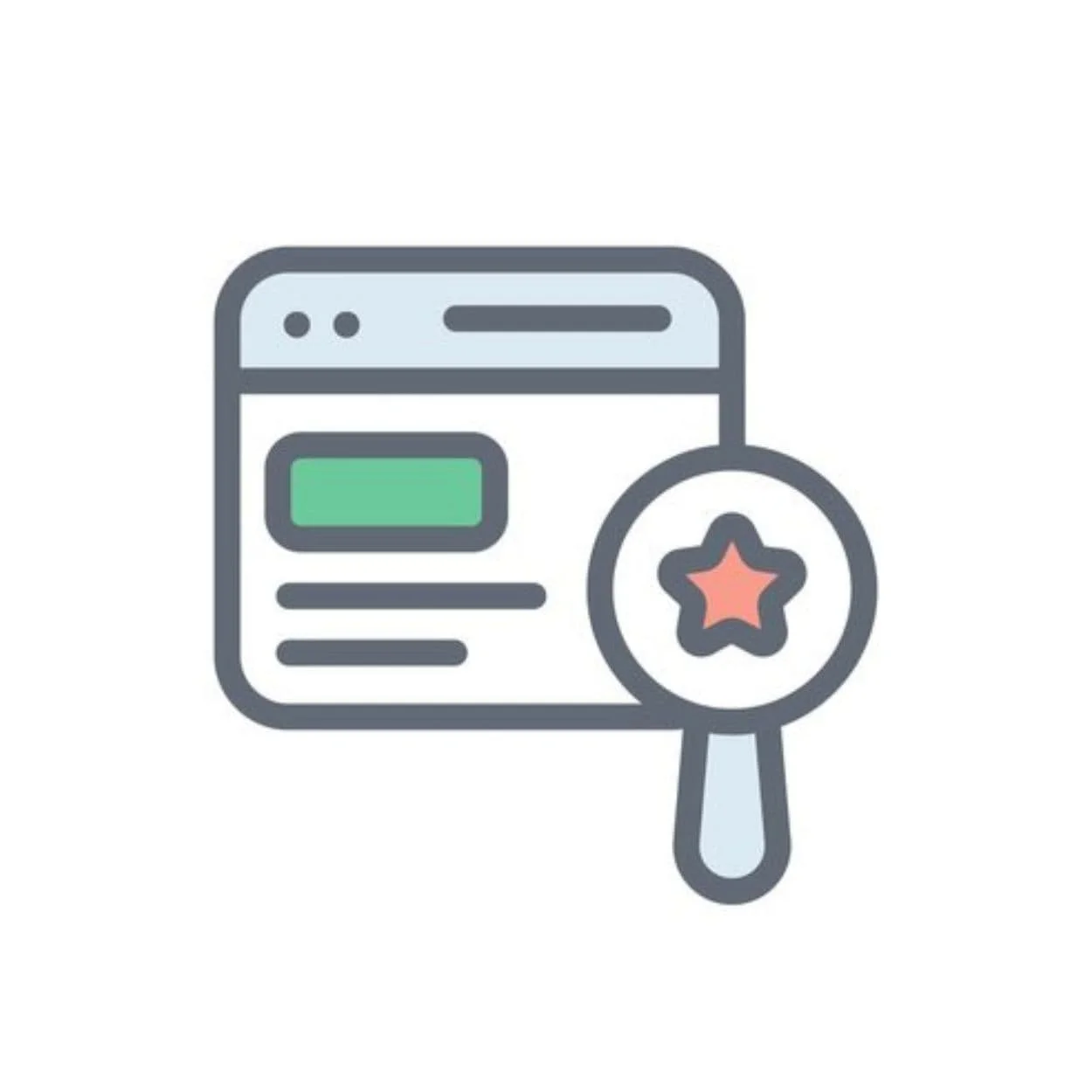Easily Make Tables With AI
Clear, well-designed tables make your data easier to understand and can keep visitors on your site longer. Squarespace doesn’t include a native table block, but you don’t need a plugin—or even coding skills—to get a clean, mobile-friendly table on your site. Simply ask an AI tool, like ChatGPT, for a single block of HTML + CSS, paste it into a code block, and you’re done.
This is the simplest way to insert a table in Squarespace. No plugins, no extra tools, and no guesswork. With AI, you can generate exactly what you need in seconds, for free.
How to Add a Table to Squarespace:
Copy your data from Excel, Google Sheets, or Notion.
Paste the data into ChatGPT, followed by the prompt below.
Paste the result into a Code Block on your Squarespace page. If you want to match your site’s colors, ask ChatGPT to adjust the CSS—no manual editing needed.
Convert this data into a self-contained HTML table with embedded CSS.
The design needs to be clean, professional, and mobile-friendly.
Avoid stacking rows on mobile—use horizontal scrolling instead.
Include all the styling inside a style tag above the table,
and make sure the table stays compact and legible on smaller screens.
Use semantic HTML like scope="col" for accessibility, and include
a visually hidden caption for screen readers. This is for use inside
a Squarespace code block, so everything should be in one copy-paste snippet.
Example: Simple Squarespace Table
For most Squarespace users who want responsive, on-brand tables that match their site and show up in search results, generating a simple HTML + CSS snippet with AI is the best option. This approach to tables in Squarespace is lightweight, crawlable by Google and AI bots (i.e. good for SEO), fully customizable, and doesn’t rely on third-party embeds.
| City | Population | Avg Temp (°F) | Growth Rate |
|---|---|---|---|
| Austin | 974,000 | 70 | 2.8% |
| Chicago | 2,746,000 | 52 | 0.4% |
| Denver | 715,000 | 50 | 1.5% |
Note: sample data only
Customizing Your Table with AI
Once your Squarespace table is working, you can use AI to tailor it even further. Here are some prompt ideas we’ve helped clients use:
“Add hover effects and row highlighting.”
“Make the header row stick on scroll.”
“Use my site’s brand colors.”
“Round the table corners and soften the borders.”
“Add alternating row colors, but only on desktop.”
You can also style different types of data:
Highlight top-performing metrics
Color-code growth rates
Format currency or percent values
Conditionally style rows or cells
For example, you could say: “Modify the table so that any growth rate above 2% displays in green, and below 1% in red.”
After you’ve inserted the table, preview your page on a phone. Make sure the content fits the screen, the text is readable, and interactions like sorting and searching still work smoothly. If anything looks off, you can tweak the prompt or ask AI to adjust the CSS—for example: “Make sure the input doesn’t cause zoom on iOS.”
Mobile quirks are common, but they’re also fixable with a quick follow-up prompt.
Think beyond static data—with the right setup, investors could sort your product metrics or visitors could filter by region or category. Below is a more advanced version of the simple table above, modified to include search, sorting, and hover effects.
U.S. Cities Data
| City | Pop. | Temp | Growth |
|---|---|---|---|
| Austin | 974,000 | 70 | 2.8% |
| Chicago | 2,746,000 | 52 | 0.4% |
| Denver | 715,000 | 50 | 1.5% |
| Seattle | 737,000 | 53 | 1.1% |
Note: sample data only
You can see more examples of simple AI-generated tables and use cases on these pages:
Table generation is just one example of how small businesses can use AI to work smarter. With the right AI prompt, small business owners can create clean, responsive, on-brand features—without plugins or dev work.
👉 Not getting the result you need from AI? Book a Zoom—we’ll help you get there.
Need Something More Advanced?
If you need sortable or interactive tables for larger datasets—and don’t mind using an embed—Datawrapper is a reliable option. Just note that iframes:
Won’t match your site’s styles closely
Aren’t crawlable by search engines
May load slightly slower than native content
Prefer a Chart Instead?
If you’re looking to display the same data visually, check out our guide to adding charts using the built-in Squarespace Chart Block.
The Takeaway
For clean, simple, SEO-friendly tables in Squarespace, HTML + CSS is the best option. AI can help you build exactly what you need with a simple prompt. No extra software, no ongoing costs—just native, editable code that fits your site. And if you ever need more, we can help you build advanced tables that look great and work hard for your business.
Want help with advanced customizations?
Get in touch and let us know what you need.