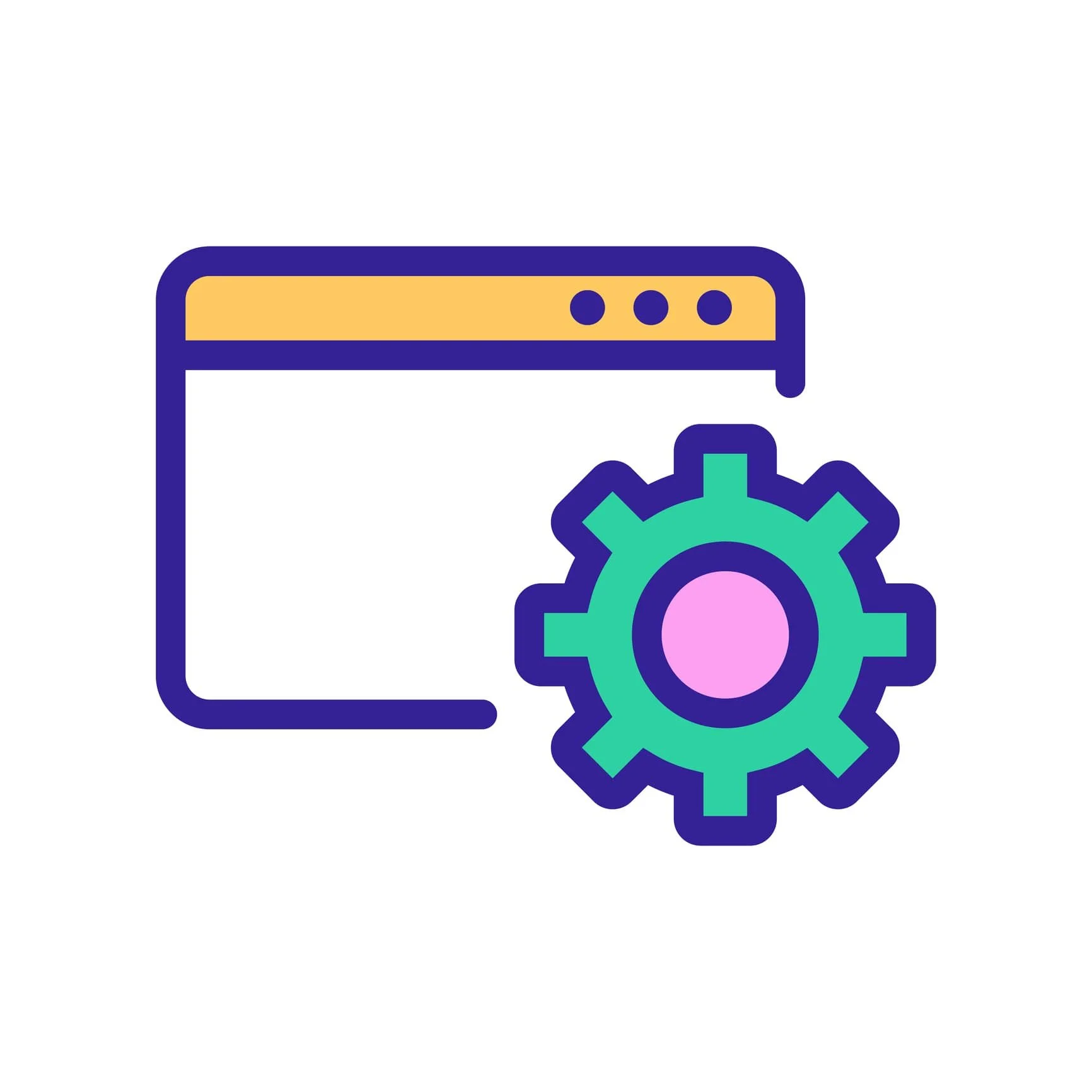Squarespace has evolved significantly over the years, reshaping its platform multiple times in response to shifting trends in web design and user expectations. Each version of Squarespace reflects an attempt to streamline the site-building process and adapt to modern design standards. While some legacy sites still run on Squarespace 5.0, this article focuses on the two most commonly used versions today—7.0 and 7.1—and considerations when updating Squarespace to 7.1.
Also see our updated review of Squarespace for a more in-depth look at the platform.
How to Update to Squarespace 7.1
Most sites moving to 7.1 will use Squarespace’s built-in migration tool (still in beta as of June 2025). But read the rest of this article first—in some cases, staying on 7.0 is the smarter move.
Open the Design panel and click Update to Version 7.1. If the option doesn’t appear, your template is too old or Developer Mode may be enabled, learn more.
Follow the prompts to Get Started and Preview. You can Cancel anytime.
When ready, click Publish to permanently move to 7.1. After publishing, review the Custom CSS panel to manually re-enable any needed code.
How to Check Your Squarespace Version
To check which version of Squarespace you are using, access your website, open the “Pages” panel, then scroll to the bottom. Under the Utilities section, you will see version 7.0 or 7.1 in the bottom-left corner.
If you are on version 7.0, you will also see the name of your template displayed.
Your Squarespace version affects the features and style options available to you—see 7.0 templates and 7.1 templates.
-
Squarespace’s pricing plans apply to all versions (unless you have a legacy plan):
Squarespace Version 5 (2008): This version is the earliest of the current platforms.
Squarespace Version 7.0 (2014): This version includes a variety of templates offering different features.
Squarespace Developer Platform: An advanced tool or “version” for developers allowing full code control. It is accessed via 7.0.
Squarespace Version 7.1 (2020): This latest version offers one template family with consistent features and style options across the board.
Fluid Engine (2022): Fluid Engine is an optional feature on Version 7.1 that some view as almost another “version.”
Need Squarespace help?
We offer fast, highly-experienced support.
Do you have to upgrade from 7.0 to 7.1?
No, you’re not required to switch platforms. Squarespace supports both versions.
Marketing vs. What Matters
The messaging around version 7.1 and Fluid Engine can imply a sense of urgency or advantage in upgrading. For many small and midsize businesses, however, the practical benefits of switching are limited. Despite the marketing tone, there is no forced migration, and 7.0 remains a viable, supported option.
The push to move to 7.1 reflects Squarespace’s current marketing focus. New support hires are better trained on 7.1, but in practice, this makes little difference—you’ll find that most support replies simply direct you to the knowledge base, which includes clear documentation for both versions.
Part of the “upgrade” confusion also comes from the fact that most new designers have only ever used 7.1, so they often frame the switch as necessary (for their own sake), when it’s not.
👉 Pro Tip: Both versions are good for SEO, learn more about Squarespace SEO tools.
How to Determine Which Version is Right for You
Use 7.1 if you’re starting fresh
New sites (ecommerce and most small businesses): Start with 7.1.
Courses: Use 7.1 if you want to build an online course with native support for chapters and a progress tracker (via Squarespace Courses)
Fluid Engine features: If you want layered block design or custom mobile styling, use 7.1. Note, not all advertised features are as robust as you’d expect. For example, Portfolio pages did not include “draft” functionality until June 2025 and they still lack categories.
👉 Pro Tip: Fluid Engine requires separate styling for both desktop and mobile—if your staff lacks attention to detail or turns over frequently, consider disabling FE and using Classic Editor to reduce training overhead and design mistakes.
Use 7.0 for specific use cases
⚠️ Privacy: Pages built in 7.1 automatically embed the creator’s account name, bio, image, and website URL in the page source code. While not a concern for most, this can create privacy, client agreement, or reputational risks for freelancers, agencies, or privacy-sensitive users.
⚠️ Gallery Pages in use: If you use 7.0 Gallery Pages in conjunction with Summary or Gallery Blocks to push centralized updates across many pages, 7.1 lacks this functionality. Stay put for now.
⚠️ Secondary navigation: Large content or multi-audience sites relying on Brine’s built-in secondary navigation should stay put or have a content reorganization plan in place. For simpler use cases like displaying contact info in a second menu, a code workaround can suffice.
⚠️ Unique portfolios: Creatives using the unique portfolio navigation on templates like Avenue, Flatiron, or Forte need to carefully explore 7.1 before moving.
For example, when upgrading a York template, project page URLs change from
/name-of-projectto something like/work/name-of-project— which is fine as long as you’re expecting it (Squarespace handles the redirects automatically). But at this time, the URLs aren’t clean like/work/name-of-project, instead they become/work/name-of-project-a1b2. Meaning you’ll need to clean up both the URLs and the auto-generated redirects after migration.Large site: Currently Squarespace restricts both site duplication and migration to sites with less than 100 pages. That said, the cap can be overridden by Partner accounts, feel free to reach out and we can submit the request for you.
Limited time or resources: If you have more complex site but don’t have the time to properly evaluate structure, content dependencies, and potential breakage, stay put. Rushing a migration without analysis can do more harm than good.
Support staff preferences: If your internal support team is comfortable with 7.0 and resistant to change, there’s little value in moving.
Same look, new build: If you’re thinking, “let’s move but keep the same look,” a better use of your marketing budget is an SEO content audit.
Ecommerce UX: If you run an ecommerce shop, be aware that certain visual elements don’t carry over from 7.0 to 7.1. Some features such as the circular sale badges or sale font colors currently require CSS workarounds in 7.1. For a real-world example of this shift, see this forum post.
Developer access: Advanced functionality may require the 7.0 developer platform for custom builds.
Stability: 7.0 is generally more stable, with fewer bugs and UI inconsistencies.
Ease of use: Some of the 7.0 templates are ideal for low-tech users wanting simplicity—limited in flexibility but stable, reliable, and easy to upgrade later.
Template Switching Note: If you’re staying on 7.0 and considering a simple design refresh, you can switch templates—within the same family or by moving to a new family. In contrast, version 7.1 uses a single unified template—what look like different “templates” are just preset styling variations of the same structure. You don’t select a new layout or look via a template switch—design changes happen through the Style Editor and by updating page content.
Know Before You Update: ROI and SEO
For small sites, the move tends to be relatively quick and straightforward: flip the switch, adjust the style settings, and you’re done. But for more complex or customized sites, expect a more time-intensive process involving structural changes and careful planning.
In those cases, switching makes sense when there’s a clear business case or ROI—not just because an inexperienced designer or newly trained Squarespace Support team member suggests it. Your business goals, budget, site size, and other factors can help you determine if a redesign or migration is in your best interests.
Most sites will use the built-in migration tool when moving from 7.0 to 7.1 to avoid SEO disruption—just note: the tool isn’t flawless, and you’ll want to plan for some design and layout rework post-migration. But if you plan to either (1) rebuild a site from scratch or (2) start with a duplicated site (which is not an exact copy), these projects need to be treated as site migrations.
If you’re unsure about upgrading, start a 7.1 trial site or duplicate your current site and upgrade the copy. Use that environment to get familiar before deciding. You can also hire a Squarespace designer to help you evaluate the decision.
Migrations and/or major redesigns require technical know-how to maintain SEO authority. If you are an established business with healthy organic search traffic, hire an experienced SEO for a migration consultation or project oversight.
If your in-house team is handling a redesign, make sure they understand 301 redirects and specifically how to do redirects on Squarespace, or hire an SEO consultant for support.
If you’re hiring, know that nearly every designer in the Squarespace ecosystem now claims to offer SEO services. In reality, most don’t actually do SEO—it’s your responsibility to vet SEO skills.
⚠️ Note: In 7.0, the “Site Description” field (on the Basic Info panel) is used as a description in your website schema. In Squarespace 7.1, this field is not editable by users, but any text previously entered in 7.0 continues to be used in schema—meaning it can get out-of-date. Remove this information before updating Squarespace to 7.1.
👉 Pro Tip: Starting a new trial or duplicating a site? You can get 25% off your first year of hosting—just be sure to start the free trial through a Squarespace partner link.
Is Fluid Engine worth it?
If your proposed design necessitates it, then yes Fluid Engine allows for greater flexibility with content layouts, allowing blocks to be placed more precisely and on top of other blocks. That said FE adds a layer of complexity that can overwhelm DIY users. FE also requires you to design the desktop and mobile versions of your site separately which is more time-consuming.
Many users prefer the simpler styling process of the easier Classic Editor. The Classic Editor can be used on either version of Squarespace. If you see an “upgrade” button on a 7.1 section, this simply means that section was built with Classic Editor—it doesn’t need an “upgrade.”
👉 Pro Tip: Fluid Engine on Safari is painfully slow, the solution is to use Chrome.
Final Thoughts
Each Squarespace version has its merits, and the choice boils down to the preferences and needs of your business. We are still huge fans of Squarespace 7.0, but also enjoy features available on 7.1. If you have any questions about which version is best for your situation, reach out and we’ll take a quick look.
When you need true expert help, a Squarespace developer who has used the platform for years will be more familiar with template features and platform quirks than Squarespace’s first-line support team. If you need fast answers, book a Zoom.
Get fast expert help.
We offer fast, highly-experienced support.